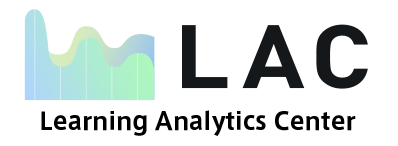Usage support
 2. Moodle
2. Moodle
2.2 Course Enrollment (Self-Enrollment)
2.2.1 Enrolling
1.From “Search Courses,” search for your course of study (or part of the course name) and click on the course name.
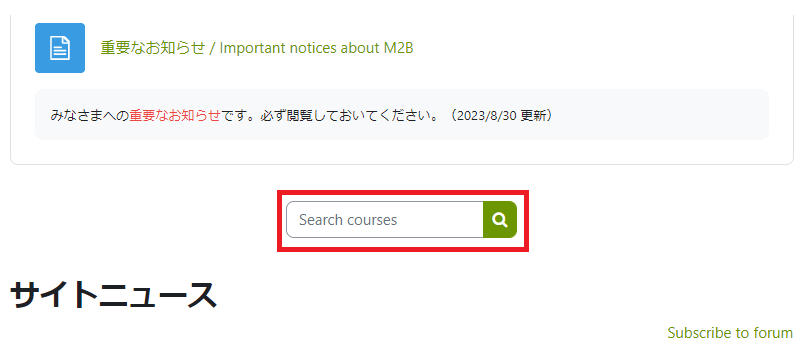 Course name definition:YYYY年度○期・W△・科目名(教員名) 〔Academic year & semester・Day & time・Name of Class (Name of instructor)〕
Course name definition:YYYY年度○期・W△・科目名(教員名) 〔Academic year & semester・Day & time・Name of Class (Name of instructor)〕
(Course name example)2018年度前期・月1・プログラミング演習(九大 太郎)
(Course name example)2018 Spring-Tue 3-Cyber Security (Taro Kyudai)
2. A screen displaying your enrolment options will appear. Click “Enrol me” to complete enrollment in the course.
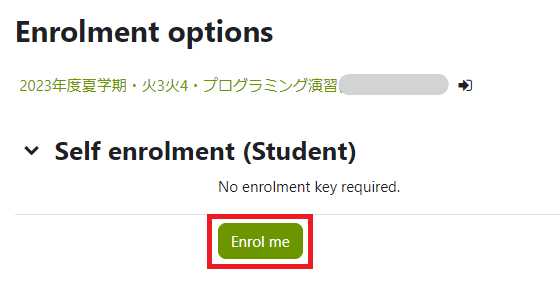
3. When course enrolment is complete, you can view the course contents.
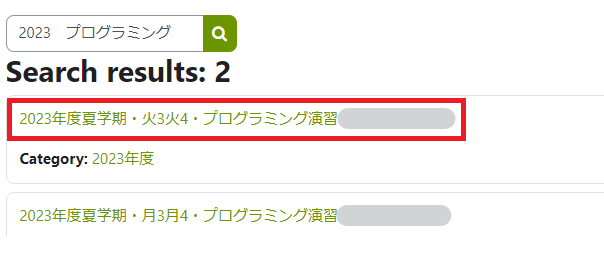
4. Courses in which you are enrolled will appear in the “My Courses” section at the top of the Moodle page. Afterward, you can access the Moodle course from the “My Courses” list.
2.2.2 Unenrolling
If you mistakenly enroll in a course, or you stop taking a course, you can cancel your enrollment.
Please do not unregister yourself from the course on Moodle after the syllabus registration has been confirmed.
Unenrolling yourself from a course, even after the course is completed, may result in the permanent deletion of your submitted documents and can influence your final grade.
(Recovering files after a self-unenrollment is impossible.)
1. Log in to the course you would like to unenrol from.
2. Click “More” on the course screen and click “Unenrol me from 〇〇 (course ID) ”
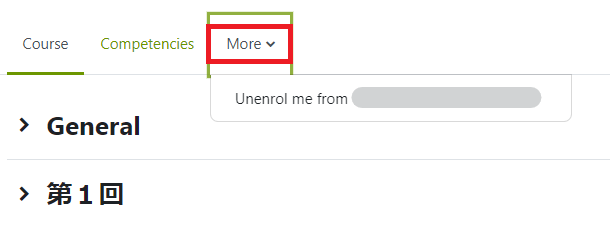
3. Complete the unenrollment process by clicking on the “continue” button, which appears on the confirmation screen.
*However, if the course has been enrolled by a faculty member or the system administrator, it cannot be unenrolled, so “More” will not appear and you will not be able to exit from the course.
If you are unable to unenrol yourself from a course you do not plan to take, please contact your faculty or the student affairs section.
Click here for a list of contact information for each student affairs section.